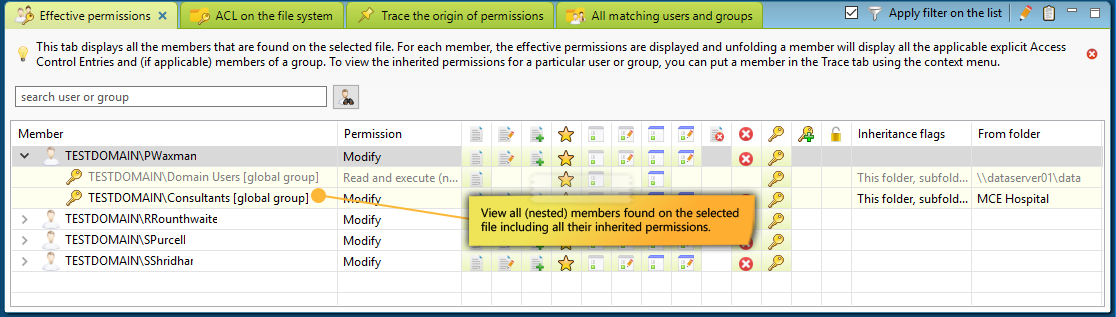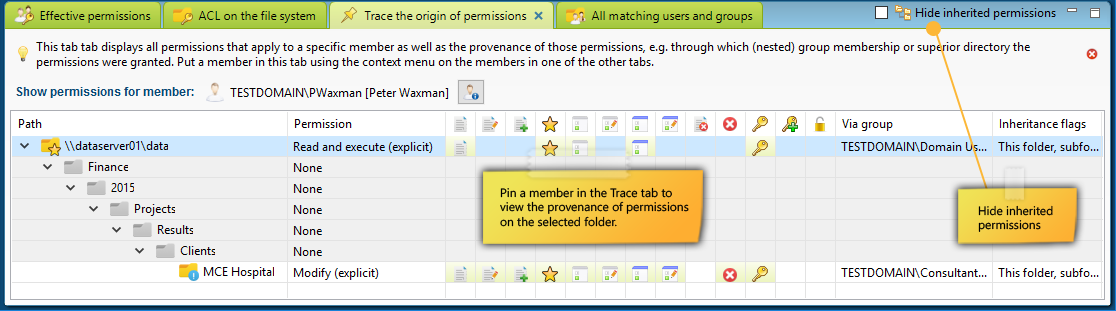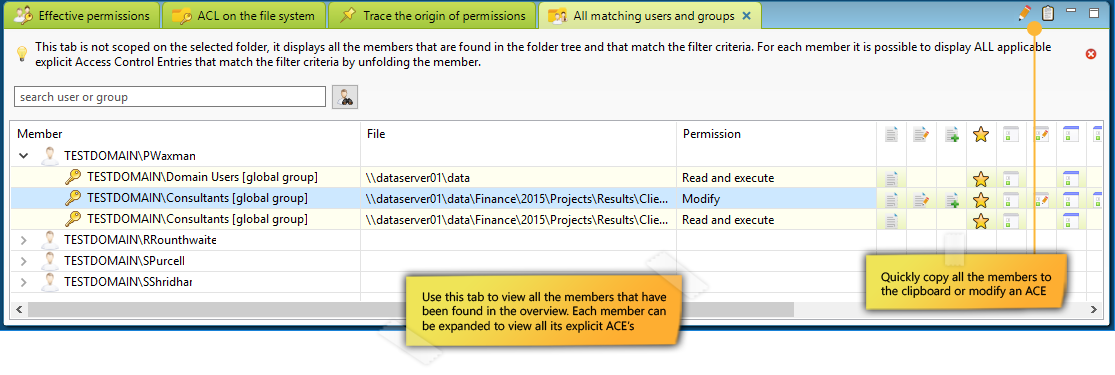Effective permissions
The Access Control List
The origin of permissions
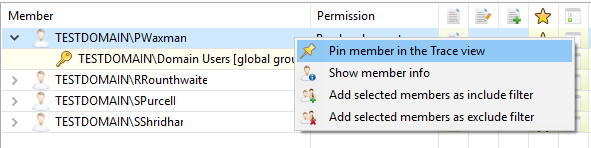 The Trace tab is used to pin a particular member and to view all applicable permissions for the selected folder. The view subsequently displays all permissions that apply to that specific member as well as the provenance of those permissions, e.g. through which (nested) group membership or superior directory the permissions were granted.
The Trace tab is used to pin a particular member and to view all applicable permissions for the selected folder. The view subsequently displays all permissions that apply to that specific member as well as the provenance of those permissions, e.g. through which (nested) group membership or superior directory the permissions were granted.
This feature allows you to easily track the cause of undesirable permissions and resolve such cases by modifying the permissions. The context menu of a member in one of the other tabs has the option to add the member to the Trace tab.
Tip: Use the info button to get the group membership information of the member selected:
Extracting all users and groups from the overview
The final tab All matching users and groups can be used to extract all users and groups from the overview. This is useful when the filter criteria yield multiple members and you want to have a overview of unique users and groups that have been found. Each member can be expanded to view all the explicit permissions on every directory for that member, including the ones granted through nested group memberships: